Divi Price List Module
Create an attractive and stunning Price List for your business with easy options. Perfect for menus, catalogs, product lists and any other list of featured items.
See the Demo page for more Design of Price lists.
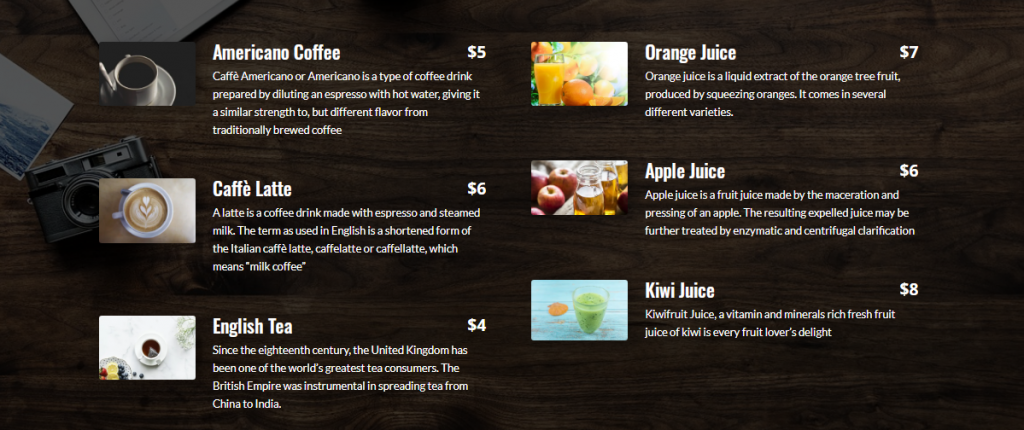
Content Options
Adding Price List
Click on + Add new Item to add your first Price List. Clicking + Add new Item will open a completely new list of design settings (including Content, Design, Advanced) for your new Price List.
See below for individual Price List Item settings.
After you add your first Price List, you will see a gray bar appear with the title of your Price List shown as a label. The gray bar also has three buttons that allow you to edit, duplicate, or delete the Price List.
Design Options
Text
Vertical Alignment
This setting determines the vertical alignment of your Price List Text. Your content can either be aligned to the top, vertically centered, or aligned to the bottom.
Text Shadow
Here add nice shadow to the Pirce list text.
Title Text
Change the title text font, color, size, weight and more of the Price List item.
Description Text
Change the Description text font, color, size, weight and more of the Price List item.
Price Text
Background Color
Define a custom background color for the price text.
Padding
Add some padding around the Price text.
And else you can change the price text font, color, size and weight and more.
Price Text Rounded Corners, Border and Box Shadow
Here you can control the corner radius of the Price Text. Enable the link icon to control all four corners at once, or disable to define custom values for each. You can play around with adding borders and Box Shadow to the Price text.
Image
Image Width
Adjust the width of the image by sliding the slider or enter your own value to change the size of the image.
Image Gap Spacing
Add some spacing between Image and Texts.
Image Rounded Corners, Border and Box Shadow
Here you can control the corner radius of the Image. Enable the link icon to control all four corners at once, or disable to define custom values for each. You can play around with adding borders and Box Shadow to the Image
Separator
Style
Change the style of the line between Title text and Price text from 8 different styles.
Weight
Change the weight of the Line here.
Color
Change the color of the separator line to your own one.
Gap Spacing
Change the spacing of the line between Price text and Title text.
Sizing
Item Bottom Spacing
Add some bottom spacing between other Price list items.
Advanced Options
Use the advanced options to give your Price List module custom CSS ID’s and Classes. Add some custom CSS for advanced styling and designate the module’s visibility on certain devices.
Price List Item Content Options
Text
Price
Add your Pricing here.
Title
Add your title here.
Content
Put in your description text here.
Image
Add your image to here add in your price list item.
Price List Item Design Options
Image
Image Width
Adjust the width of the image by sliding the slider or enter your own value to change the size of the image.
Image Gap Spacing
Add some spacing between Image and Texts.
Image Rounded Corners, Border and Box Shadow
Here you can control the corner radius of the Image. Enable the link icon to control all four corners at once, or disable to define custom values for each. You can play around with adding borders and Box Shadow to the Image
Price List Item Advanced Options
Use the advanced options to give your Price List Item custom CSS ID’s and Classes. Add some custom CSS for advanced styling and designate the module’s visibility on certain devices.
